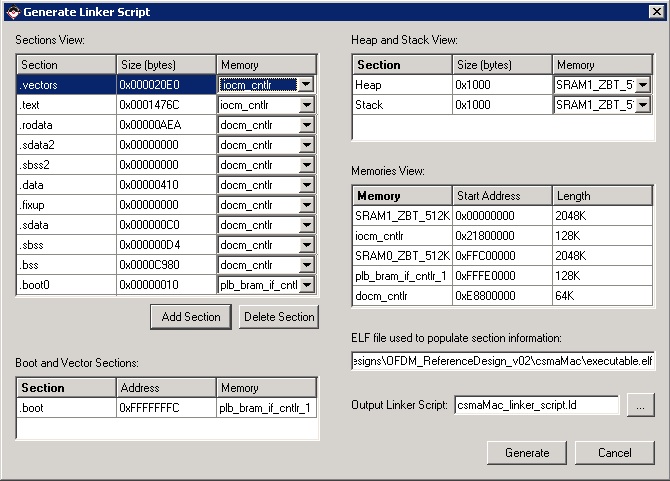| Version 32 (modified by chunter, 17 years ago) (diff) |
|---|
OFDM Networking Reference Design
Please read our ESD warning before using your WARP hardware with this reference design
By default, this project creates a custom wireless Ethernet link between two computers, each attached to a WARP node (FPGA board + clock board + radio board). Each computer is unaware that a wireless link is present, and simply communicates with its neighbor using a standard wired connection. The WARP boards are "inserted" between the two computers to provide a transparent wireless bridge. The following diagram gives a simple overview of the configuration used in this example.
If it is impractical to obtain two dedicated computers for this example, the WARP link may be inserted into the wired connection between a single computer and a DHCP server. In this "alternate" configuration, the WARP boards are typically inserted between the computer and an RJ45 jack in a laboratory or office. Although this alternate configuration may appear to be a simpler one, it may actually be more difficult to troubleshoot if any problems arise.
Regardless of the chosen configuration (one computer or two computers), the WARP nodes implemening the wireless link treat Ethernet packets ONLY as payload. Packets are received and forwarded without any IP processing.
Initial Hardware Setup
The following image illustrates a complete set of hardware used to implement this example. IF YOU HAVE NOT ALREADY DONE SO, NOW WOULD BE A GOOD TIME TO WORK THROUGH THE LABORATORY EXERCISE titled INTRODUCTION TO THE WARP FPGA BOARD. This introductory exercise provides a solid introduction to using the boards, including detailed illustrations of correct cable connections.
Before proceeding, verify that the Master Power switch on each WARP FPGA board has been switched to the OFF position.
Several cable connections must be made on each WARP kit before this demo may be performed:
- a 12 V power supply connection to the FPGA board's power input;
- an antenna connection to the "outside" antenna port of the radio board;
- an MMCX-to-MMCX cable connected between the clock board and the radio board; and
- a wired Ethernet connection between each WARP kit and one of the local computers.
The following images illustrate several of these connections. EXERCISE EXTREME CAUTION WHEN PLUGING A CABLE INTO THE CLOCK BOARD, AS THE INTERFACE BETWEEN IT AND THE FPGA BOARD IS EXTREMELY DELICATE! THE CLOCK BOARD SHOULD BE GRASPED FIRMLY BE THE EDGES TO PREVENT ANY ROCKING MOTION WHEN INSTALLING THE MMCX-TO-MMCX CABLE.
Please note that you may have additional connections to the WARP boards, beyond those identified above. If, for example, you have recently worked through the exercise titled INTRODUCTION TO THE WARP FPGA BOARD, then you may have a serial cable and a USB cable connected between your WARP boards and their corresponding computers.
The user DIP switches on one WARP node should be set to the binary value 0000. The user DIP switches on the other WARP node should be set to the value 0001.
When power is applied to the WARP nodes, the value on the each board's 7-segment display (the display closer to the user DIP switches) should reflect these settings -- either "0" or "1".
The compact flash configuration DIP switches permit the selection of different FPGA programs from a selection of programs stored on a compact flash card. If you are configuring the FPGA boards using a compact flash card (instead of from a USB connection), then the configuration switches must be set to the correct value for the desired program. In general, demo applications will be delivered on a compact flash card at location 0, so set the configuration DIP switches to the value 0000. DEPENDING UPON YOUR BOARD REVISION, THE SILKSCREEN NEAR THE CONFIGURATION DIP SWITCHES MAY INCORRECTLY SPECIFY THE DIRECTION FOR THE SWITCH VALUES 0 AND 1! The value 0000 is achieved when all switches are pushed away from the nearest board edge.
Initial Computer Setup (Two Computers)
Since two local computers will be connected to each other, there will not be a DHCP server available to supply IP addresses to either of them. In this scenario, the computers must have their IP addresses hard-coded. Furthermore, the two computers must reside within the same subnet. The following addresses and subnet masks are just one example of acceptable settings for this demo:
- COMPUTER 1 IP ADDRESS = 192.168.1.16,
- COMPUTER 2 IP ADDRESS = 192.168.1.17,
- COMPUTER 1 SUBNET MASK = 255.255.255.0,
- COMPUTER 2 SUBNET MASK = 255.255.255.0.
Initial Computer Setup (One Computer)
In the one-computer configuration, a single computer is connected to a DHCP server through the WARP wireless link. The computer should be configured to obtain its IP address automatically.
Running the Demo
Switch the Master Power Switch for each FPGA board to the ON state. Configure the FPGA boards using either 1) a compact flash card containing the demo program, or 2) a USB cable connected between the FPGA board and a computer running the Xilinx iMPACT software application. The laboratory exercise titled INTRODUCTION TO THE WARP FPGA BOARD provides a brief introduction to the iMPACT software application, including required cable connections. For configuration using a compact flash card, simply insert the card into the appropriate slot on one of the FPGA boards. An photo of the compact flash card slot appears below.
Once the first FPGA board has been configured, the compact flash card may be removed for use in configuring of the other board. Before removing it, however, verify proper configuration by examining the board's 7-segment LEDs. The one closer to the user DIP switches should display the value programmed into the switches -- either "0" or "1.
Example System Configuration 1
The user will need to supply two computers and two WARP nodes (1 node = 1 FPGA[v1.2] + 1 Radio[v1.4]). The computers need to be configured to have hardcoded IP addresses within each other's addressable range. In other words, they must be in each other's subnet to be able to talk to one another. For example, one computer can be 10.0.0.8 and the other can be 10.0.0.9 and each can have a subnet mask of 255.255.255.0.
One FPGA board must by configured as Node 0, and other as Node 1, using the on-board dip switches. The switch closest to the power supplies represents the node value. When the program is downloaded, the seven-segment LEDs should show the node values.
Using ethernet, connect one PC to one board, and the other PC to the other board. Note, if the PCs are using older network cards that do not support auto MDI/MDI-X, the user may need to provide crossover ethernet cables instead of standard cables. Once the boards are connected and configures, any traffic directed to one computer's IP address from the other computer will be forwarded.
Example System Configuration 2
The user will need to supply one computer and two WARP nodes. Enable DHCP on the computer (most likely already enabled, unless the user tried the first configuration).
One FPGA board must by configured as Node 0, and other as Node 1, using the on-board dip switches. The switch closest to the power supplies represents the node value. When the program is downloaded, the seven-segment LEDs should show the node values.
Connect the PC to a board using a standard or crossover ethernet cable. Connect the other board to an internet source (e.g. the wall, a router, etc). The computer will then be able to access network resources via the WARP OFDM link.
Reference Design Files
Download the full reference design here: OFDM Reference Design (60MB .zip file). This ZIP file contains the full XPS project for the OFDM reference design, including both the hardware and software designs.
If you want to test the design as-is, just use the file '/implementation/download.bit' from the ZIP file.
If you want to make changes and update the bitstream, you will probably need to update the linker script. In XPS, choose Software->Generate Linker Script. Make sure your script settings match those shown below.