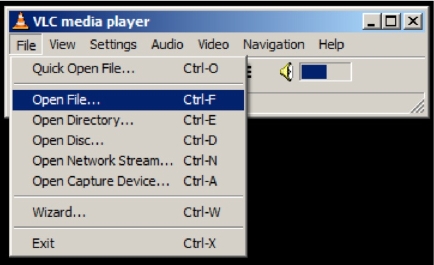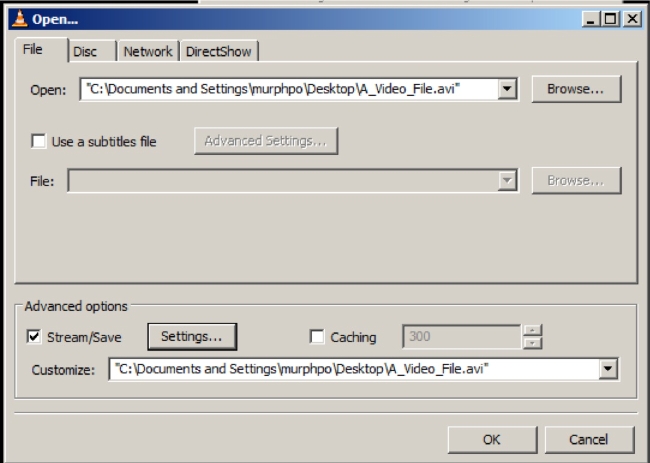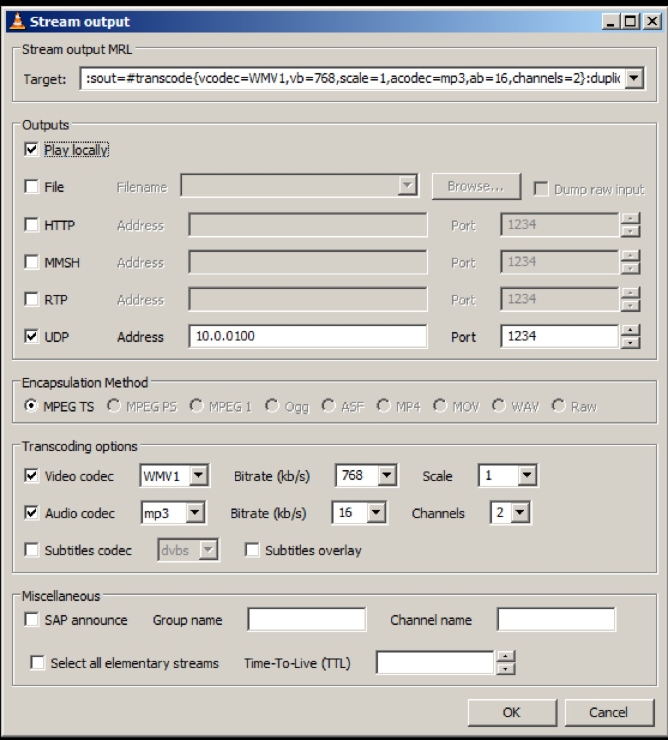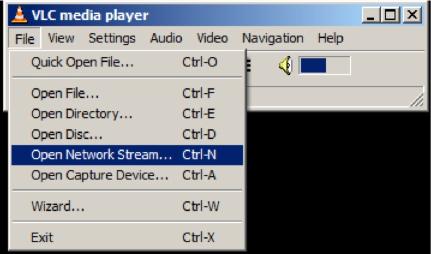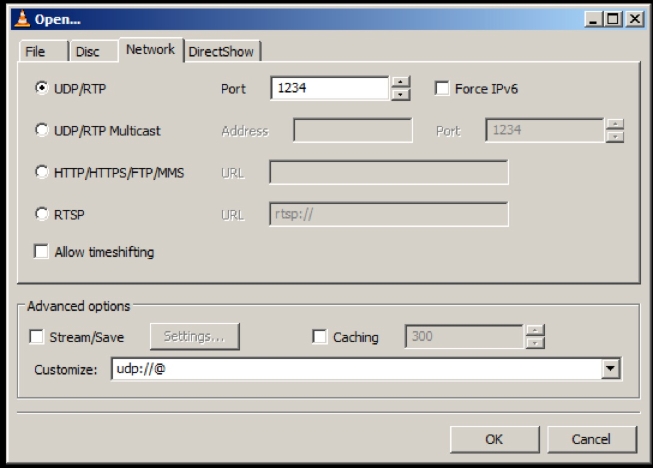| Version 7 (modified by murphpo, 17 years ago) (diff) |
|---|
VLC Streaming Howto
We frequently use streaming video in our wireless demos. VLC is an open-source video application which natively provides flexible transcoding and network streaming functions. The images and settings below illustrate how to setup VLC on two PCs to enable a one-way UDP video stream.
You will need to download the latest VLC binary from http://www.videolan.org/vlc/. You will also need your own video file to play. Our MIMO demo video (13 MB .mov file) is a good example.
PC Setup
You will need to know the IP addresses of the two computers you're using. We suggest hard-coding static, non-routable IP addresses at each node. For example, 10.0.0.1 and 10.0.0.2 are good options. You will also need to disable any firewall installed on the destination PC. It should be sufficient to open UDP traffic on the port you choose (1234 by default).
For the first test, connect your computers to the same Ethernet network. Make sure the machines can ping each other. Continue with the VLC directions below only after you're sure the machines Ethernet connections and IP addresses are working.
Source Node
- Choose Open File
- Open: select a local video file (most AVI & MPG files supported)
- Stream/Save: check this, then click Settings
- Play Locally: displays the video on the source node
- UDP: streams the video via a UDP connection
- Address: IP address of destination node
- Port: UDP port to target at the destination (must match UDP port in destination node's Open Network Stream settings)
- Transcoding Options: video compression scheme to apply to outgoing stream
- Video Codec: WMV1 is recommended (for cross-platform compatibility)
- Video Bitrate: Average rate of video stream; 512 - 2048 kb/s recommended
- Audio Codec: MP3 is recommended
- Audio Bitrate: Average data rate of audio stream; 16 - 32 kb/s recommended
Destination Node
- Choose Open Network Stream
- UDP/RDP: Enter the port you specified at the source node (1234 by default)
- Click OK. If everything works, the the video should begin playing. There will be a delay between the video at the source and destination. This is normal, the result of VLC's buffering and transcoding delays.