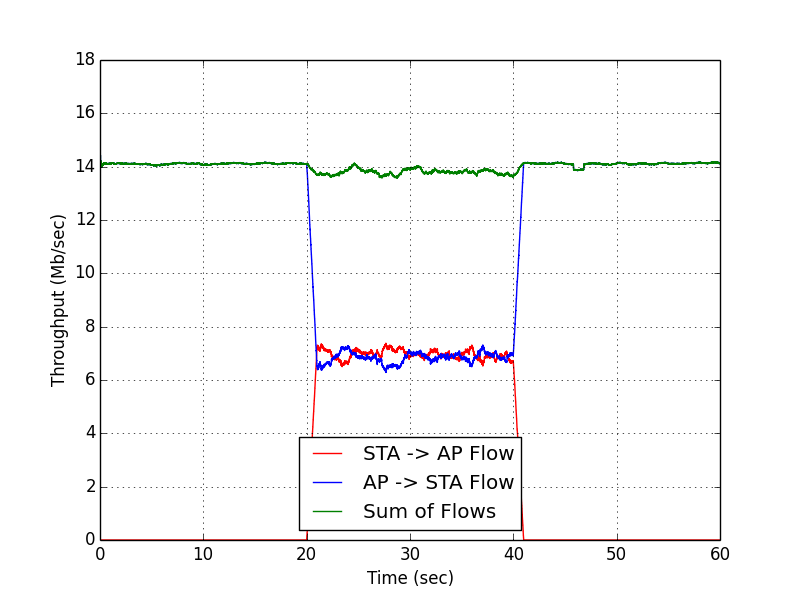802.11 Reference Design
- Download
- Changelog
- FAQ
- Architecture
Using the Design
Benchmarks
- IFS Calibration
- Throughput
- Transmitter Characterization
- Receiver Characterization
- Pkt. Det. Min. Power Characterization
MAC
Upper-level
Lower-level
- PHY
Experiments Framework
- Packet Flow
- FPGA Architecture
- FPGA Resource Usage
- App Notes
- Other Resources
- License
- Changelog
802.11 Reference Design: TX/RX Log Process Examples
This set of examples of the Experiments Framework explores the information contained in the HDF5 log files. The first example, log_process_summary.py, will show at a quick summary of the the experiment, packets per rate for both Tx and Rx, Tx MPDU packet counts and number of bytes, and finally Rx packet counts and number of bytes. The second example, log_process_details.py, goes a bit deeper and looks at the number of re-transmissions as well as the average time it took to transmit a packet. Finally, the last example, log_process_throughput_vs_time.py, utilizes the pandas framework to plot the throughput vs time of the AP and station.
By default these scripts will use sample data and you can specify any of the sample data files on the command line. However, to process your own log files, you can override this behavior with a command line argument or by modifying the *_LOGFILE variable in the script.
These examples demonstrates how to:
- Extract information from an HDF5 log file
- Use python packages to extract and process the log data
Log Process Summary
The flow of the log_process_summary.py script is:
- Extract the log data from the HDF5 file
- Extract the raw log index from the HDF5 file
- Filter the raw log index to extract log entry types we desire
- Convert the log data and filtered log index in to numpy arrays.
- Extract and print information from the NODE_INFO and TIME_INFO log entries.
- Extract and process information from the TX and RX_OFDM log entries.
To run this example:
- Setup wlan_exp (see Getting Started for details)
- Open a Python shell
- CD to the Python_Reference/examples/log directory from the expanded 802.11 Reference design archive
- To see the output from the sample data:
- Run python log_process_summary.py raw_log_dual_flow_ap.hdf5
- Run python log_process_summary.py raw_log_dual_flow_sta.hdf5
- Run python log_process_summary.py raw_log_one_flow.hdf5
- To see the output from your own log file:
- Run python log_process_summary.py <my_hdf5_log_file>
- For example run: python log_process_summary.py ap_two_node_two_flow_capture.hdf5 to see the two node, two flow log capture example.
- Run python log_process_summary.py <my_hdf5_log_file>
The script will run, then display its results:
Reading log file 'raw_log_dual_flow_ap.hdf5' ( 20.9 MB)
Raw Log Index Contents:
1 of Type 1
1 of Type 6
18,174 of Type 10
93,105 of Type 20
95,411 of Type 21
--------------------------
206,692 total entries
Filtered Log Index:
1 of Type NODE_INFO
18,174 of Type RX_OFDM
1 of Type TIME_INFO
93,105 of Type TX
--------------------------
111,281 total entries
Node Info:
Node Type : WLAN Exp (AP/DCF)
MAC Address : 40:d8:55:04:20:0c
Serial Number: W3-a-00006
WLAN Exp Ver : 0.9.3
Experiment Started at: Mon May 05 08:23:42 2014
Example 1: Pkts per Rate:
Rate Tx Rx
6 Mbps: 940 0
9 Mbps: 0 0
12 Mbps: 0 0
18 Mbps: 92165 18174
24 Mbps: 0 0
36 Mbps: 0 0
48 Mbps: 0 0
54 Mbps: 0 0
Example 2: Tx MPDU Counts:
Dest Addr # Pkts # Bytes MAC Addr Type
01:00:5e:00:00:01 13 1014 IP v4 Multicast
40:d8:55:04:21:4a 92114 131170336 Mango WARP Hardware
ff:ff:ff:ff:ff:ff 978 70762 Broadcast
Example 3: Rx Counts (including duplicates):
Src Addr # Pkts # Bytes MAC Addr Type
40:d8:55:04:21:4a 18174 25879776 Mango WARP Hardware
Source: the script is included in the 802.11 Reference Design archive at Python_Reference/examples/log/log_process_summary.py.
Log Process Details
The flow of the log_process_details.py script is:
- Extract the log data from the HDF5 file
- Extract the raw log index from the HDF5 file
- Filter the raw log index to extract log entry types we desire
- Convert the log data and filtered log index in to numpy arrays.
- Extract and process information from the TX and TX_LOW log entries.
- Extract and process information from the TX, TX_LOW and RX_OFDM log entries.
To run this example:
- Setup wlan_exp (see Getting Started for details)
- Open a Python shell
- CD to the Python_Reference/examples/log directory from the expanded 802.11 Reference design archive
- To see the output from the sample data:
- Run python log_process_details.py raw_log_dual_flow_ap.hdf5
- Run python log_process_details.py raw_log_dual_flow_sta.hdf5
- Run python log_process_details.py raw_log_one_flow.hdf5
- To see the output from your own log file:
- Run python log_process_details.py <my_hdf5_log_file>
- For example run: python log_process_details.py ap_two_node_two_flow_capture.hdf5 to see the two node, two flow log capture example.
- Run python log_process_details.py <my_hdf5_log_file>
The script will run, then display its results:
Reading log file 'raw_log_dual_flow_ap.hdf5' ( 20.9 MB)
Log Index Contents:
1 of Type 1
1 of Type 6
18,174 of Type 10
93,105 of Type 20
95,411 of Type 21
--------------------------
206,692 total entries
Filtered Log Index:
1 of Type NODE_INFO
18,174 of Type RX_OFDM
93,105 of Type TX
95,411 of Type TX_LOW
--------------------------
206,691 total entries
Example 1: Tx Information per Rate:
Rate # Tx Pkts Avg Tx time (us)
CPU High CPU Low Re-trans CPU High
6 Mbps: 940 940 0 388
9 Mbps: 0 0 0 0
12 Mbps: 0 0 0 0
18 Mbps: 92165 94471 2306 965
24 Mbps: 0 0 0 0
36 Mbps: 0 0 0 0
48 Mbps: 0 0 0 0
54 Mbps: 0 0 0 0
Total Retransmissions: 2306
Example 2: Tx Counts (CPU High):
Dest Addr # Pkts # Bytes MAC Addr Type
01:00:5e:00:00:01 13 1014 IP v4 Multicast
40:d8:55:04:21:4a 92114 131170336 Mango WARP Hardware
ff:ff:ff:ff:ff:ff 978 70762 Broadcast
Example 2: Tx Counts (CPU Low - includes retransmissions):
Dest Addr # Pkts # Bytes MAC Addr Type
01:00:5e:00:00:01 13 1014 IP v4 Multicast
40:d8:55:04:21:4a 94420 134454080 Mango WARP Hardware
ff:ff:ff:ff:ff:ff 978 70762 Broadcast
Example 3: Rx Counts (including duplicates):
Dest Addr # Pkts # Bytes MAC Addr Type
40:d8:55:04:21:4a 18174 25879776 Mango WARP Hardware
Source: the script is included in the 802.11 Reference Design archive at Python_Reference/examples/log/log_process_details.py.
Log Process Throughput vs Time
The flow of the log_process_throughput_vs_time.py script is:
- Extract the log data from both the AP and STA HDF5 log files
- Extract the raw log index both the AP and STA HDF5 log files
- Filter the raw log indexes to extract log entry types we desire
- Convert the log data and filtered log indexes in to numpy arrays.
- Extract the TX and RX_OFDM information from both log files
- Convert the data to pandas series and process to create the thoughput plot.
To run this example:
- Setup wlan_exp (see Getting Started for details)
- Open a Python shell
- CD to the Python_Reference/examples/log directory from the expanded 802.11 Reference design archive
- Run python log_process_throughput_vs_time.py
NOTE: This example uses matplotlib and requires a graphical framework to plot the figure. The figure below was generated by running the example in Spyder which was installed as part of the Anaconda distribution.
The script will run, then display its results:
AP Rx: 18243, AP Tx: 93459 STA Rx: 93444, STA Tx: 18239
To run the script on your own file, for example the one created by the two node, two flow log capture example, then you would need to modify the AP_LOGFILE and STA_LOGFILE variables within the script and re-run.
Source: the script is included in the 802.11 Reference Design archive at Python_Reference/examples/log/log_process_throughput_vs_time.py.
Attachments (1)
- log_process_throughput_vs_time_example.png (43.2 KB) - added by welsh 9 years ago.
Download all attachments as: .zip